In today’s digital age, visual content is king, and Instagram stands out as one of the most popular platforms for sharing eye-catching images and videos. Meanwhile, Canva has emerged as a go-to tool for creating stunning visual content with ease. Integrating Instagram with Canva can streamline your content creation process and enhance your Instagram marketing efforts. In this article, we’ll walk you through the steps to integrate Instagram with Canva seamlessly.
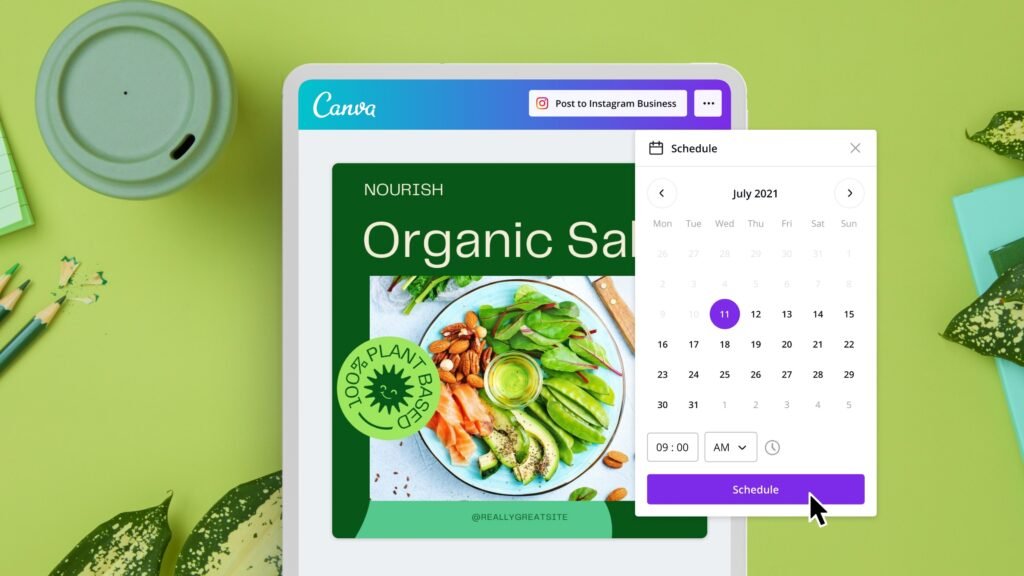
Table of Contents
ToggleWhy Integrate Instagram with Canva?
Integrating Instagram with Canva offers several benefits, including:
- Efficiency: Easily create and customize Instagram posts, stories, and ads directly within Canva.
- Consistency: Maintain a consistent visual brand identity across your Instagram content.
- Flexibility: Access Canva’s extensive library of templates, images, and design elements to enhance your Instagram posts.
If you don’t have Canva account. You can try Canva pro free trial.
Step-by-Step Guide to Integrate Instagram with Canva
1. Create a Canva Account (If You Haven’t Already)
- Visit Canva’s website and sign up for a free account or log in to your existing account.
2. Connect Your Instagram Account to Canva
- Once logged in to Canva, navigate to the “Create a design” button.
- Choose an Instagram template or set custom dimensions for your Instagram post, story, or ad.
- Click on the “Login with Instagram” button to connect your Instagram account to Canva. Follow the prompts to authorize Canva to access your Instagram account.
3. Create and Customize Your Instagram Content
- Browse through Canva’s library of templates or start with a blank canvas.
- Customize your design by adding text, images, and other elements using Canva’s drag-and-drop editor.
- Use Canva’s design tools to enhance your visuals, such as adjusting colors, fonts, and layouts to match your brand.
4. Download and Share Your Instagram Content
- Once you’re satisfied with your design, click on the “Download” button at the top right corner.
- Choose the appropriate file format (JPEG or PNG) and download your design to your computer or mobile device.
- Open Instagram and upload your downloaded design to share it with your followers.
Tips for Integrating Instagram with Canva Effectively
- Plan Your Content: Create a content calendar to plan your Instagram posts in advance and use Canva to design multiple posts at once.
- Utilize Canva’s Instagram Templates: Canva offers a variety of Instagram-specific templates for posts, stories, and ads that can save you time and effort.
- Optimize Your Designs for Instagram: Ensure your designs are visually appealing and optimized for Instagram’s image and video specifications to maintain quality.
Conclusion
Integrating Instagram with Canva can elevate your Instagram marketing strategy by making it easier to create high-quality, visually appealing content. By following this step-by-step guide and utilizing Canva’s powerful design tools, you can streamline your content creation process and enhance your brand’s presence on Instagram. Start integrating Instagram with Canva today to unlock the potential of visual storytelling for your brand!